Regardless of what viewing mode you choose, the lower area allows you to use the color modes, in this case, the HSB (hue, saturation, brightness) slider to further adjust the color. Make sure that it does not go out of the gamut (triangle icon with exclamation point) or you have an exact web color (cube icon). You can correct this by clicking the two warnings. Refer to Figure 8-87 and Figure 8-88.
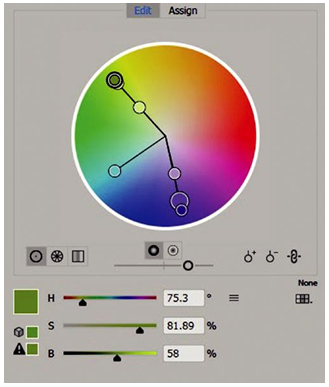
Figure 8-87. Some color tool swatches may become not web safe or go out of gamut using the HSB sliders
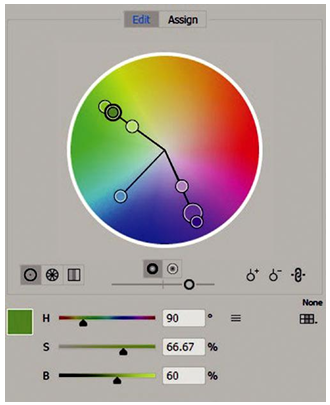
Figure 8-88. Green color swatch corrected after clicking the warning icons in the Recolor Artwork dialog box
As you adjust these sliders, if the harmony colors are linked, it may affect the other swatches as well causing them to rotate to a new location with the other colors.
The three dashes open up the menu options if you prefer to work with other color modes and slider options such as RGB, CMYK, Web RGB, Tint (depending on the selection type), and Lab. Global Adjust can be used to correct overall saturation, brightness, temperature, and luminosity (-100, 0, 100%). Refer to Figure 8-89.
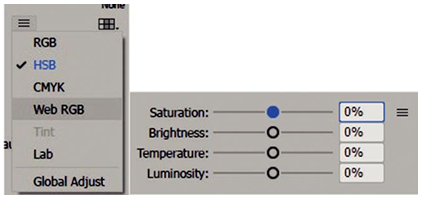
Figure 8-89. Other color options settings found in the Recolor Artwork dialog box
When looking at the Color Guide panel, you can limit colors to those available to specific swatch sets in a swatches library. The default is set to none. Refer to Figure 8-90.
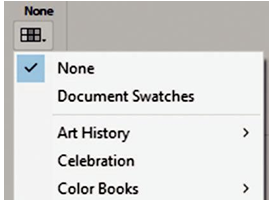
Figure 8-90. Find other color libraries to limit swatch options in the Recolor Artwork dialog box
The Assign Tab allows you to assign colors to the current colors of the original artwork. Refer to Figure 8-91.
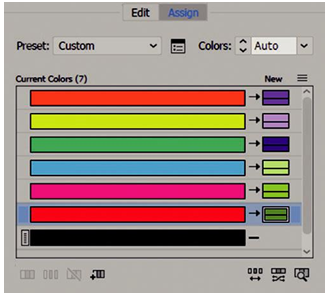
Figure 8-91. Recolor Artwork dialog box Assign Tab Options
Currently, it is set to a custom preset, but you can choose other presets from the list.
That will allow you to access a color from the library. Refer to Figure 8-92.
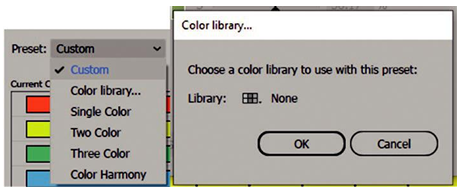
Figure 8-92. Recolor Artwork dialog box Assign Tab Options choosing a preset or a color library
Additional color reduction options can be found when clicking the color reductions icon. Refer to Figure 8-93.
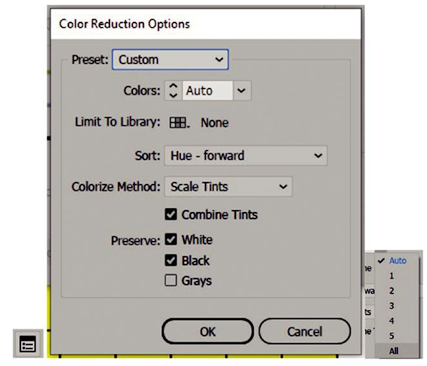
Figure 8-93. Recolor Artwork dialog box Assign Tab Options choosing Color Reductions Options from the icon and dialog box
Besides the preset currently set to custom, the colors are currently set to auto which can range from 1 to 5 or all. Next is limit to library, which you looked at earlier that can limit the swatches as well; by default, it is set to none. Refer to Figure 8-93.
You can also sort your current active colors by none, hue-forward, hue-backward, lightness-dark to light, and lightness-light to dark. By default, it is set to hue-forward. Refer to Figure 8-94.
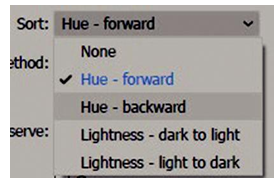
Figure 8-94. Color Reductions dialog box Sort options
Colorize method allows you to set exact, preserve tints, scale tints, tints and shades, and hue shift. Refer to Figure 8-95.
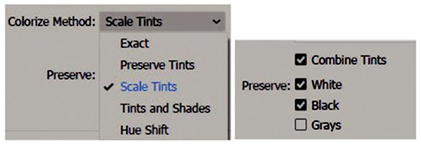
Figure 8-95. Color Reductions dialog box Colorize Method and Preserve options
You have the option to combine tints and preserve (white, black, and grays) in your color substitutions. Click OK or Cancel to exit this dialog box. Refer to Figures 8-93 and 4-95.
