For additional settings for Live Paint, you can access them via Object➤Live Paint after you have selected it with the Selection tool. This will allow you to make, merge, or if already created, release back the path to its original state. As well you can set Gap Options if the colors are not filling in on complex shapes correctly, as well as expand the live paint to keep the chart, but now it is no longer a live paint group. Refer to Figure 8-69.
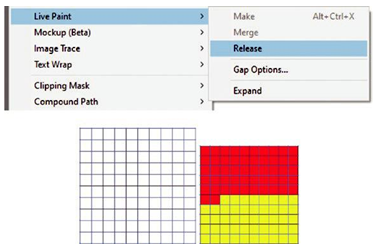
Figure 8-69. Use Object ➤ Live Paint ➤ Release to return to a blank grid or expand to keep the colors
You will find Live Paint settings in the Control panel for Gap Options. Refer to Figure 8-70.
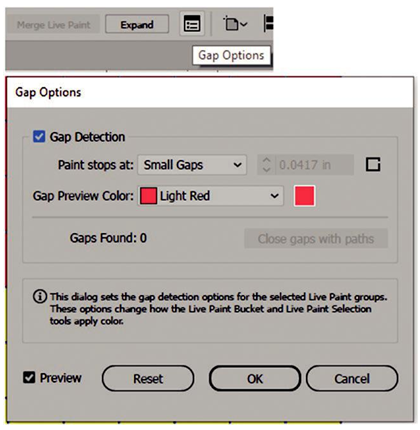
Figure 8-70. Control panel icon for Live Paint Gap Options and the dialog box
For individual tool options, you can access these when you double-click each tool in the Toolbars panel. Currently for the Live Paint Bucket Options dialog box, the option for painting strokes is disabled but select strokes is enabled as part of the Live Paint Bucket Selection Options. For the tools the options, Paint Fills or Select Fills is enabled. For the Paint Bucket, you can see the Cursor Swatch Preview. The Highlight color that is part of the selection is light red, and the width is 4 pt. Refer to Figure 8-71.
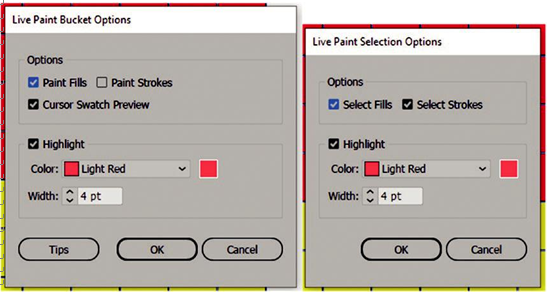
Figure 8-71. Dialog boxes for Live Paint Bucket Options and Live Paint Selection Options
Note The Tips button in the Live Paint Bucket Options dialog box will give you several tips on how to use the tool more efficiently and if you want to merge or add existing paths to a live paint group for your own project. Refer to Figure 8-72.
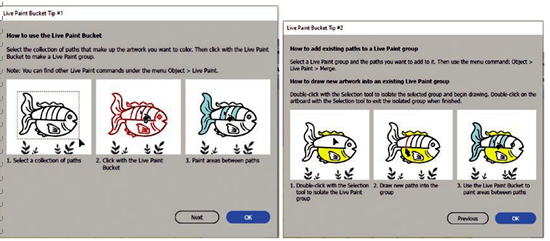
Figure 8-72. Access various Live Paint Bucket Tips via the Tips button in the dialog box
You can see how this could work with a Polar Grid that was already turning into a Live Paint object. Object ➤ Live Paint ➤ Make. You could then add an additional line with the Line Segment tool over the top of it and Shift+Click. Select both with the Selection tool and choose Object➤Live Paint ➤ Merge and then continue to color in the gaps. Refer to Figure 8-73.
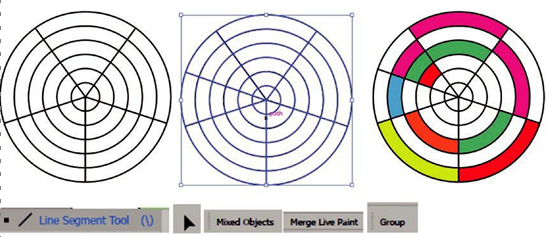
Figure 8-73. Use the Line Segment tool and the Selection tool to merge the line with the current mixed objects and make them part of the group
Refer file to Livepaint.ai for reference.
